Submitting a Watch Assignment
This assignment requires you to watch all slides and comments in a VoiceThread that your instructor has created.
Computer
- Sign in to your course.
- Click on the VoiceThread assignment link set up by your instructor.
- Click the yellow “Start Assignment” button on the right.
- Watch all slides and all comments in the VoiceThread from start to finish.
- Once you’ve watched all slides and comments, you’ll see a blue check mark next to the to-do list on the right. Click the yellow “Submit” button on the right to complete your assignment.
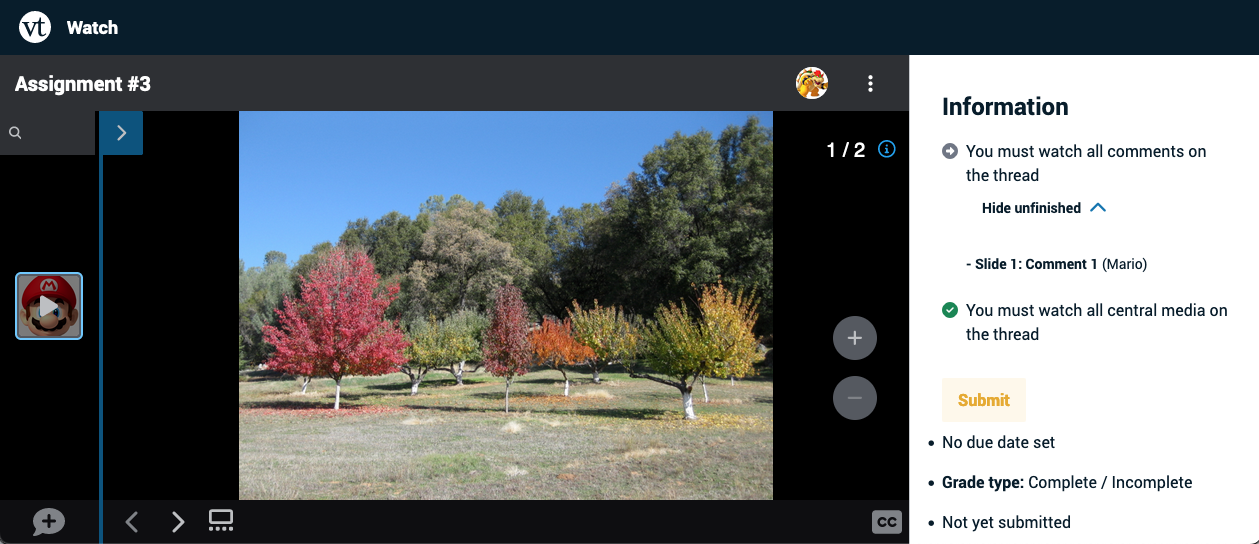
Mobile
- Open the VoiceThread app.
- Tap on “Find my Institution.”
- Search for your institution by title or custom domain, and tap on it.
- Make sure your LMS or course system is selected as your sign-in method.
- Tap “Sign in.”
- Sign in to your LMS as you normally would.
- Navigate to your course.
- Tap on the VoiceThread link provided by your instructor. This will take you to the assignment.
- View the details for the assignment, and then tap “Start Assignment” to begin. To dismiss the instructions, tap on the arrow in the top-left corner.
- Watch all slides and comments on the VoiceThread in their entirety. You cannot skip any or scrub through them and still receive credit.
- After you’ve finished watching the VoiceThread, the “Submit” button will pop up automatically. If you need to pull it up manually, tap on the menu icon in the top-right corner, and select “Assignment Details” from the menu that appears at the bottom of your screen.
- Tap “Submit.”
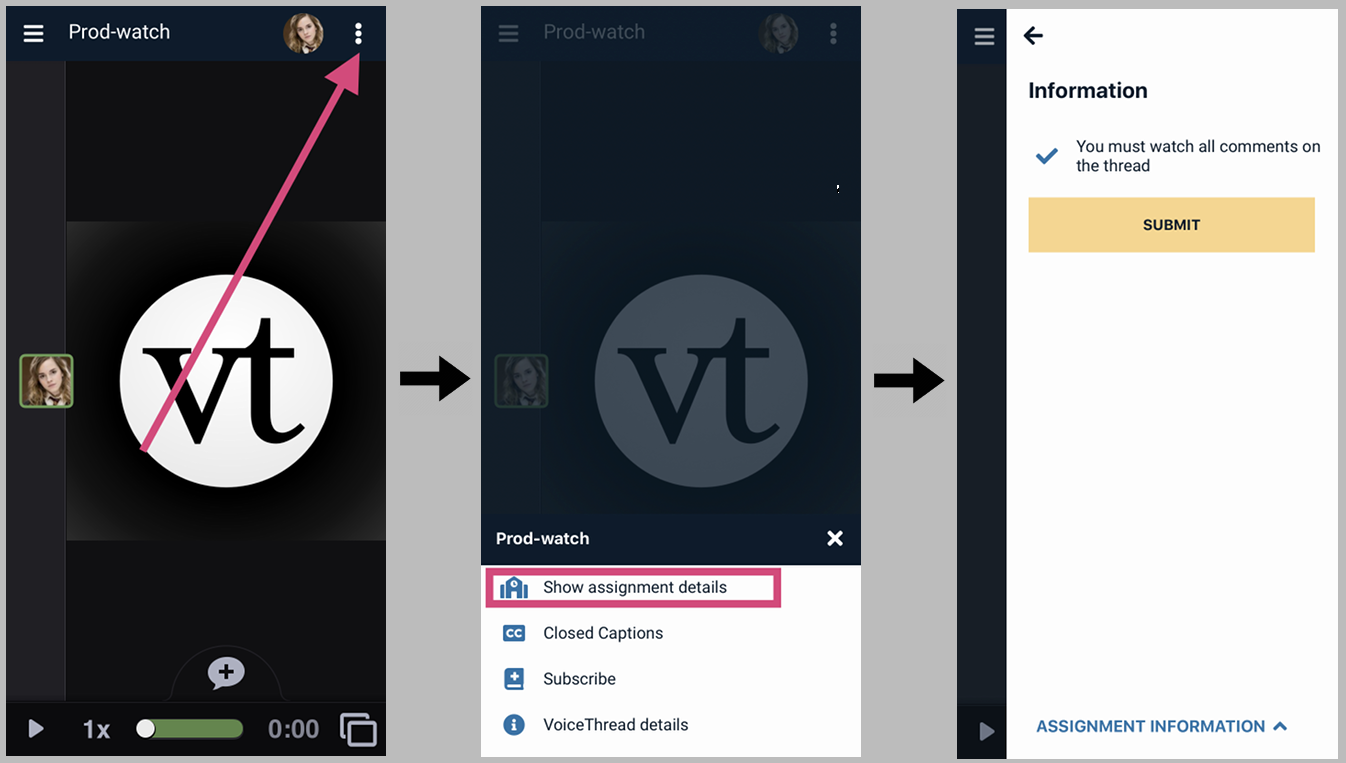
- If you need to get back to your LMS to access another assignment, tap on the menu icon the top-left corner of the screen and select the first item in that list.
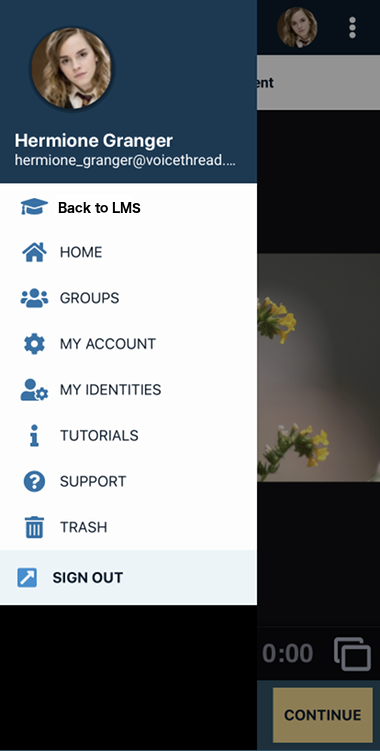
Errors
While assignments should work seamlessly most of the time, you might occasionally encounter an error message that you need help resolving. Some of the most common ones are detailed here.
This assignment is currently being edited by your instructor.
This means your instructor currently has the assignment in edit mode. You won’t be able to work on it until they publish the assignment again. Please reach out to them if you continue to see this message for a prolonged period.