Titling a slide
Individual slides can have titles of their own. These titles appear in the slide details at the top-right corner of the slide.
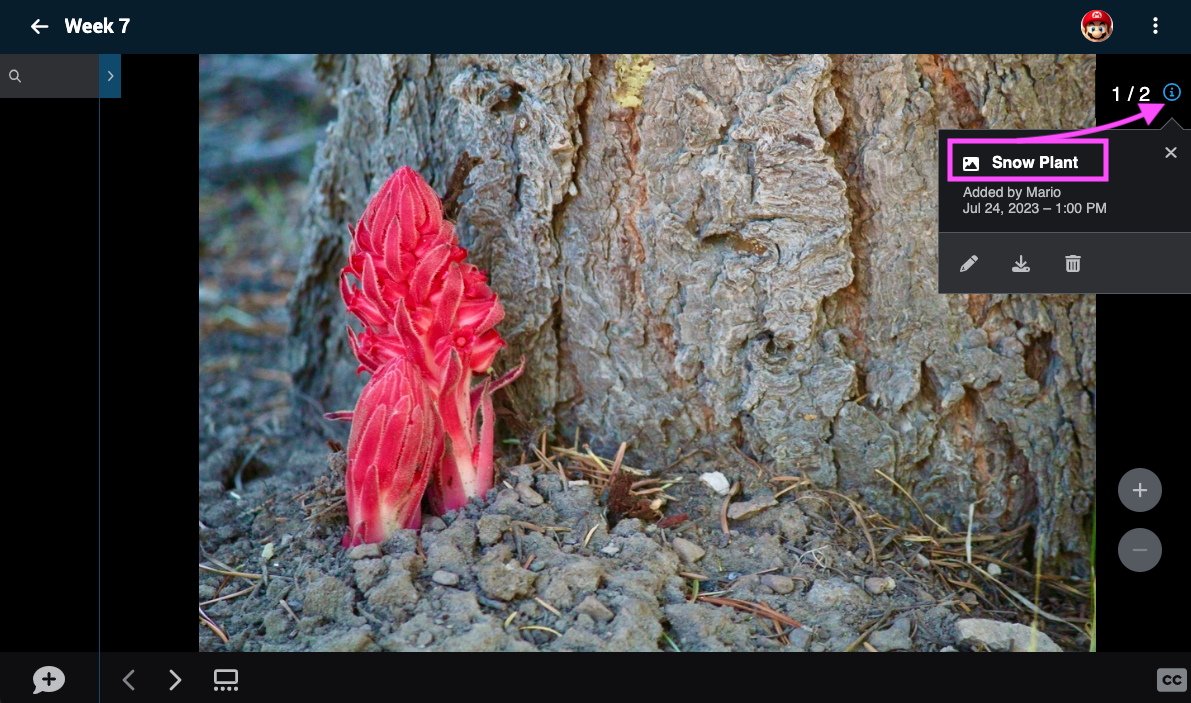
From the edit page:
-
Go to the Edit page.
-
Click on the menu icon in the bottom-right corner of the slide you want to title, then click on the pencil icon (label: “Edit”).
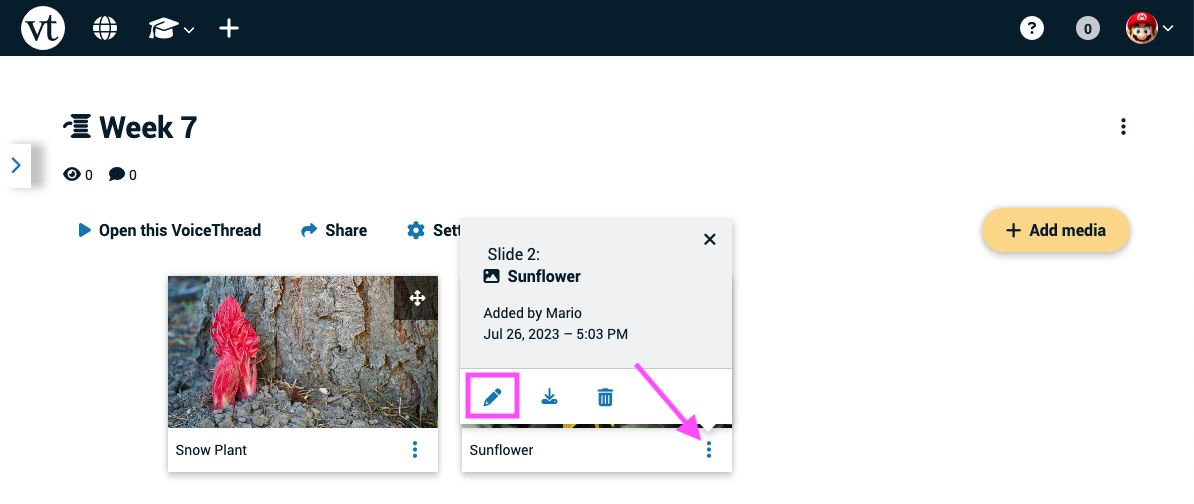
- Scroll down and enter your slide title into the “Title” field.

- Save.
From an open VoiceThread
- Click on the slide details icon near the top-right corner of the page, then click on the pencil icon (label: “Edit”).
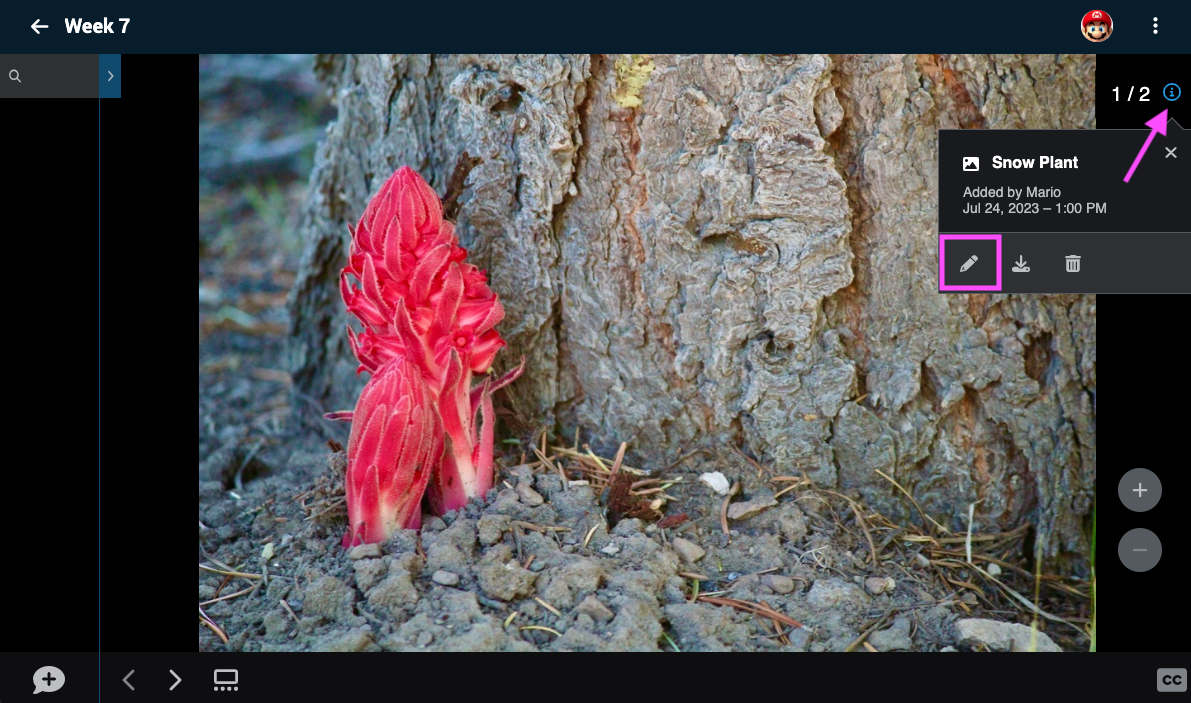
- Scroll down and enter your slide title into the “Title” field.

- Save.
From the slide gallery
- Click on the slide gallery button.
- Click on the menu icon in the bottom-right corner of the slide you want to title, then click on the pencil icon (label: “Edit”).
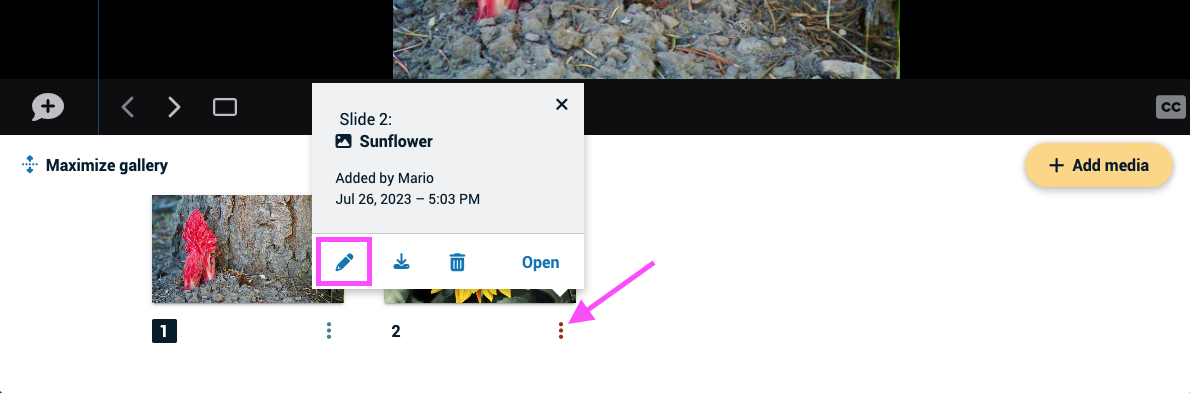
- Scroll down and enter your slide title into the “Title” field.

- Save.