Using comment moderation
Comment moderation allows you to review all comments before allowing others to see them. This is useful for public conversations where you are worried about the quantity or quality of comments, and it’s a powerful tool for assessment. If comment moderation is enabled, commenters cannot see one another’s comments unless you choose to reveal them.
To enable comment moderation, toggle that option on in your thread settings.
When a comment is hidden, the identity image representing that comment in the conversation channel has a hidden icon (looks like an eye with a strikethrough) next to it. There is also a printed “Hidden” label when you hover over the comment.
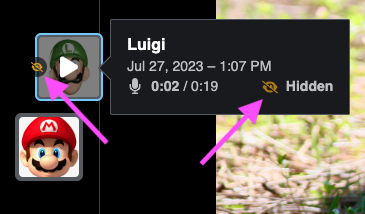
To reveal a hidden comment so that other people can see it, click on the “Unhide” button inside the comment window.
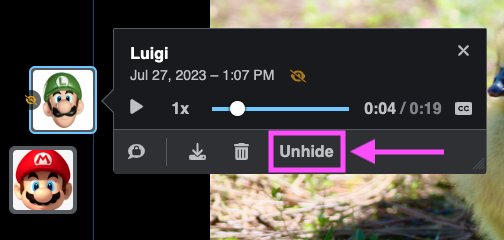
To enable multiple comments at once:
- Expand the detailed conversation channel using the tab near the top of the page.
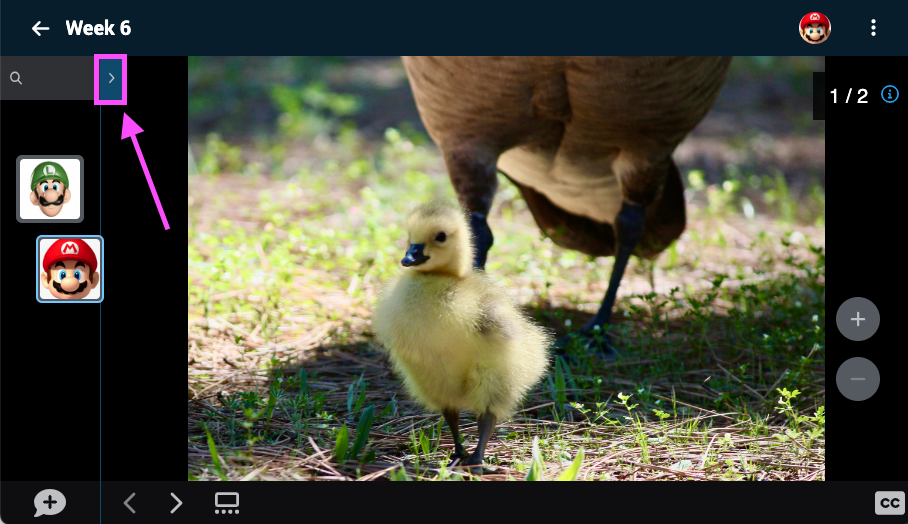
- Toggle on “Comment management mode” near the top of the conversation channel.
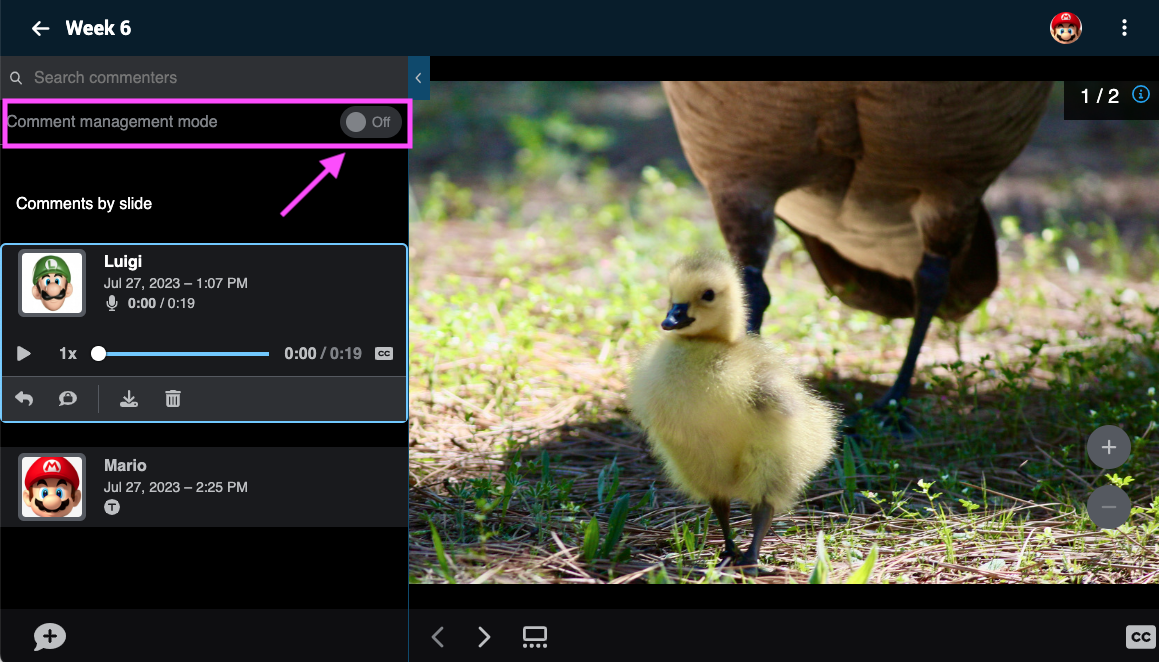
- Check the boxes next to any comments you want to reveal, and click “Unhide” at the top of the detailed conversation channel.
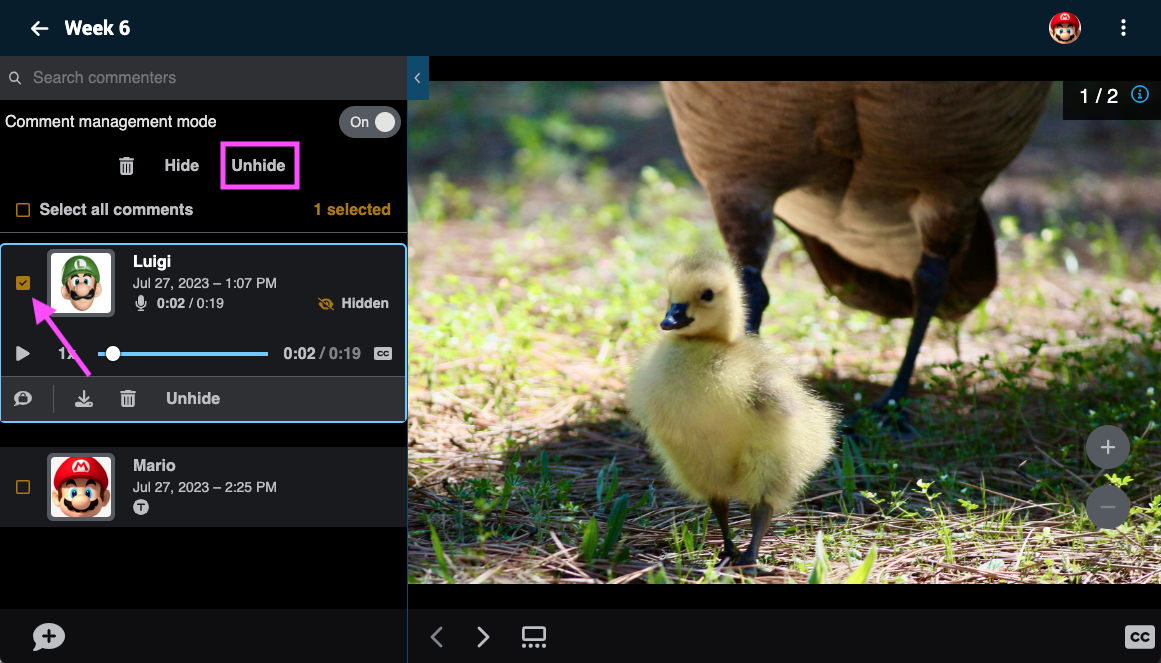
If you need to hide a comment that is already visible, you can perform the same steps, but use the “Hide” button rather than “Unhide.”